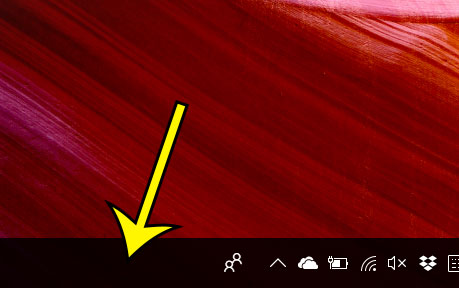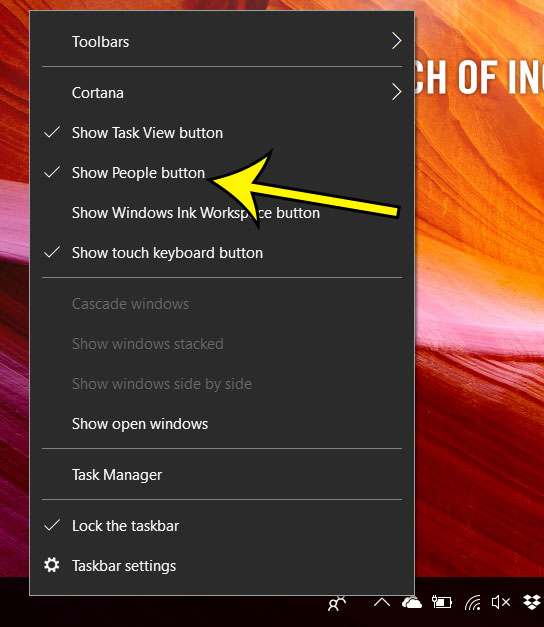But if you don’t use that feature, or if you would like to use it and you don’t see it, then you might be curious how to hide or display that icon. Fortunately it is something that is easy to toggle on or off by using a shortcut menu accessible from the taskbar.
Remove or Display the People Icon in the Windows 10 Taskbar
The steps in this article were performed on a laptop computer using the Windows 10 operating system. Note that this does not remove the People feature if you elect to hide the icon. It simply removes the icon from view in the taskbar. Step 1: Right-click on the taskbar at the bottom of your screen. Step 2: Click the Show People button option to turn the display of that icon on or off. If there is a checkmark next to that option, then the People icon is displayed. If the People icon display is on, then you will see the icon to the left of the system tray at the bottom-right corner of the screen. You can put some of your most-used programs in the taskbar as well, if you want to make them easier to access. This article will show you how to add a Google Chrome icon to the taskbar, for example, if that is your preferred browser and you wish to make it easier to launch. He specializes in writing content about iPhones, Android devices, Microsoft Office, and many other popular applications and devices. Read his full bio here.