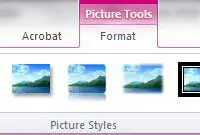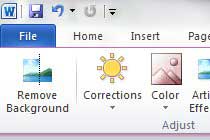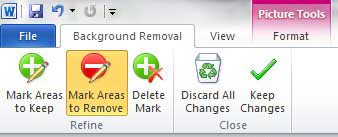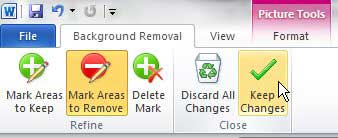Removing Image Backgrounds in Word 2010
I had become so accustomed to doing most of my image editing in other programs that I had never considered this to be something that might be possible with Word. So when I stumbled upon it and began experimenting with it, I was pleasantly surprised to see that it was a very capable tool for removing image backgrounds. This tool will not work on every image and you do not have as much control over the background removal as you might like, but it can be very effective. Step 1: Open the document for which you want to remove a background from a picture in Word 2010. Step 2: Scroll to the image in the document. Step 3: Click the image so that it is selected, which will switch the top ribbon to the Picture Tools – Format option. Step 4: Click the Remove Background button in the Adjust section of the ribbon. Step 5: Move the boundaries on the image until the portion of the image that you want to keep is selected. You will notice that the background is in a purplish hue. This identifies the portion of the image that will be removed. Step 6: Use the tools in the Refine section of the ribbon to draw lines around any areas that are either incorrectly marked to be removed or to be kept. Step 7: Click the Keep Changes button in the Close section of the ribbon to remove the background. You will have difficulty removing image backgrounds if there is not a lot of difference between the background and foreground but, for images with contrast between those two areas, this tool can be very helpful.
See also
How to insert a check mark in Microsoft WordHow to do small caps in Microsoft WordHow to center text in Microsoft WordHow to merge cells in Microsoft Word tablesHow to insert a square root symbol in Microsoft Word
After receiving his Bachelor’s and Master’s degrees in Computer Science he spent several years working in IT management for small businesses. However, he now works full time writing content online and creating websites. His main writing topics include iPhones, Microsoft Office, Google Apps, Android, and Photoshop, but he has also written about many other tech topics as well. Read his full bio here.
You may opt out at any time. Read our Privacy Policy